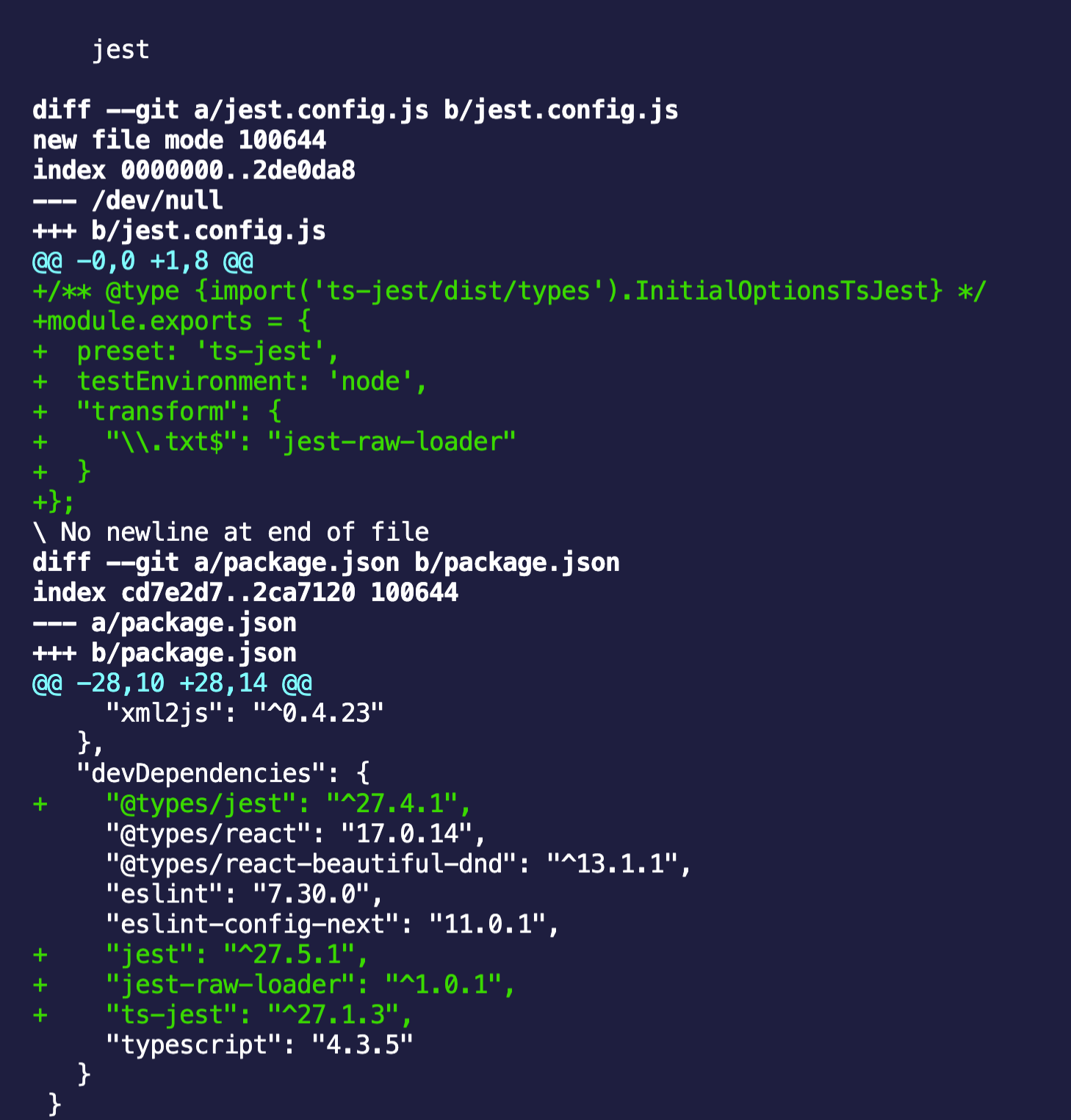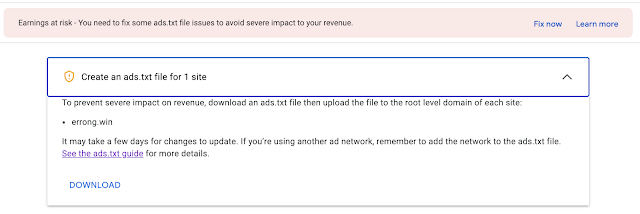How To Setup OAuth Clients to Connect Your Oracle Cloud Autonomous Databases via REST

Oracle Cloud provides you about 40G always free Autonomous JSON Database . That's a lot for your personal learning or blog. Let's find a way to utilize the free space in your web application. This is a step by step to set up a OAuth Client to connect your Oracle Cloud Autonomous Databases. Create a user account ADMIN is the default user and it has the administrator permission to your database. You don't want to your application use ADMIN user to connect. It is recommended to create a separate user per web application. As the ADMIN user, access Database Actions and create a user with the required privileges. Remember select "UNLIMITED" as Quota on table space DATA if you are not sure the quota size of your JSON document. Enable REST for the new created user Switch Authorization required on for security concern Sign out as the ADMIN user and Sign in to Database Actions as the new user that is setting up to use OAuth authentication. Create OAuth Client input client i...