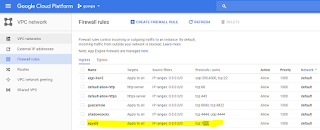耶稣的母亲和弟兄
耶稣的母亲和他弟兄来了,因为人多,不得到他跟前。 有人告诉他说:“你母亲和你弟兄站在外边,要见你。” 耶稣回答说:“听了神之道而遵行的人就是我的母亲,我的弟兄了。” (路加福音 8:19-21 和合本)
Then came to him his mother and his brethren, and could not come at him for the press.And it was told him by certain which said, Thy mother and thy brethren stand without, desiring to see thee.And he answered and said unto them, My mother and my brethren are these which hear the word of God, and do it. (Luke 8:19-21 KJV)
耶稣的母亲和弟兄来找耶稣,可是因为人太多,到不了耶稣的跟前。 “有人告诉祂说:‘你母亲和你弟兄站在外边,要见你。’”按照一般人的观念,听说母亲和兄弟来了,应该停下讲道,赶快前往迎接。然而出于人意料的是,“他却回答那人说:‘谁是我的母亲?谁是我的弟兄?’就伸手指着门徒,说:‘看哪,我的母亲,我的弟兄。凡遵行我天父旨意的人,就是我的弟兄姐妹和母亲了。’”(太 12:48-50 ) 即祂的母亲和弟兄是听了神的道而遵行的人。那些接近耶稣的人,乃是那些认真负起他们向着神的职责之人。这并不意味着家庭的维系是不重要的、或可忽略的,耶稣不是在否认祂的家庭,甚至当祂为了完成救赎世人的工作而被挂在十字架上时,祂在痛苦中仍然想到祂的母亲(约十九26-27)。祂的意思是:我们对神的职责必须优于其他一切。
Transform the binary search tree into a sorted two-way linked list
Question:
Transform the binary search tree into a sorted two-way linked list.
do not use recursion.
do not create any new node, only adjust the pointer to point.
10
/ \
6 14
/ \ / \
4 8 12 16
-->>
4=6=8=10=12=14=16
struct BSTreeNode
{
int m_nValue; // value of node
BSTreeNode *m_pLeft; // left child of node
BSTreeNode *m_pRight; // right child of node
};
Answer:
inline BSTreeNode* eleminateMinNode(BSTreeNode** tree) {
BSTreeNode* treeHead = tree;
if (!treeHead)
return 0;
BSTreeNode treeHeadParent = 0;
while (treeHead->m_pLeft) {
treeHeadParent = treeHead;
treeHead = treeHead->m_pLeft;
}
if (treeHeadParent)
treeHeadParent->m_pLeft = treeHead->m_pRight;
if (treeHead == *tree)
*tree = treeHead->m_pRight;
return treeHead;
}
inline BSTreeNode* eleminateMaxNode(BSTreeNode** tree) {
BSTreeNode* treeHead = tree;
if (!treeHead)
return 0;
BSTreeNode treeHeadParent = 0;
while (treeHead->m_pRight) {
treeHeadParent = treeHead;
treeHead = treeHead->m_pRight;
}
if (treeHeadParent)
treeHeadParent->m_pRight = treeHead->m_pLeft;
if (treeHead == *tree)
*tree = treeHead->m_pLeft;
return treeHead;
}
void BSTreeToDoubleLinkChainInternal(BSTreeNode* tree, BSTreeNode** headp, BSTreeNode** tailp) {
if (!tree)
return;
BSTreeNode* tail = tree;
BSTreeNode* right = tail->m_pRight;
BSTreeNode* minRight = eleminateMinNode(&right);
while (minRight && minRight != tail) {
tail->m_pRight = minRight;
minRight->m_pLeft = tail;
tail = minRight;
minRight = eleminateMinNode(&right);
}
tail->m_pRight = 0;
BSTreeNode* left = tree->m_pLeft;
BSTreeNode* maxLeft = eleminateMaxNode(&left);
BSTreeNode* head = tree;
while (maxLeft && maxLeft != head) {
head->m_pLeft = maxLeft;
maxLeft->m_pRight = head;
head = maxLeft;
maxLeft = eleminateMaxNode(&left);
}
head->m_pLeft = 0;
*headp = head;
*tailp = tail;
}
Transform the binary search tree into a sorted two-way linked list.
do not use recursion.
do not create any new node, only adjust the pointer to point.
10
/ \
6 14
/ \ / \
4 8 12 16
-->>
4=6=8=10=12=14=16
struct BSTreeNode
{
int m_nValue; // value of node
BSTreeNode *m_pLeft; // left child of node
BSTreeNode *m_pRight; // right child of node
};
Answer:
inline BSTreeNode* eleminateMinNode(BSTreeNode** tree) {
BSTreeNode* treeHead = tree;
if (!treeHead)
return 0;
BSTreeNode treeHeadParent = 0;
while (treeHead->m_pLeft) {
treeHeadParent = treeHead;
treeHead = treeHead->m_pLeft;
}
if (treeHeadParent)
treeHeadParent->m_pLeft = treeHead->m_pRight;
if (treeHead == *tree)
*tree = treeHead->m_pRight;
return treeHead;
}
inline BSTreeNode* eleminateMaxNode(BSTreeNode** tree) {
BSTreeNode* treeHead = tree;
if (!treeHead)
return 0;
BSTreeNode treeHeadParent = 0;
while (treeHead->m_pRight) {
treeHeadParent = treeHead;
treeHead = treeHead->m_pRight;
}
if (treeHeadParent)
treeHeadParent->m_pRight = treeHead->m_pLeft;
if (treeHead == *tree)
*tree = treeHead->m_pLeft;
return treeHead;
}
void BSTreeToDoubleLinkChainInternal(BSTreeNode* tree, BSTreeNode** headp, BSTreeNode** tailp) {
if (!tree)
return;
BSTreeNode* tail = tree;
BSTreeNode* right = tail->m_pRight;
BSTreeNode* minRight = eleminateMinNode(&right);
while (minRight && minRight != tail) {
tail->m_pRight = minRight;
minRight->m_pLeft = tail;
tail = minRight;
minRight = eleminateMinNode(&right);
}
tail->m_pRight = 0;
BSTreeNode* left = tree->m_pLeft;
BSTreeNode* maxLeft = eleminateMaxNode(&left);
BSTreeNode* head = tree;
while (maxLeft && maxLeft != head) {
head->m_pLeft = maxLeft;
maxLeft->m_pRight = head;
head = maxLeft;
maxLeft = eleminateMaxNode(&left);
}
head->m_pLeft = 0;
*headp = head;
*tailp = tail;
}
Take heed therefore how ye hear
恩赐
所以,你们应当小心怎样听;因为凡有的,还要加给他;凡没有的,连他自以为有的,也要夺去。” (路加福音 8:18 和合本)
Take heed therefore how ye hear: for whosoever hath, to him shall be given; and whosoever hath not, from him shall be taken even that which he seemeth to have. (Luke 8:18 KJV)
这句话与撒种的比喻和交银的比喻(19:26)连在一起。正确的听是很重要的,不要像比喻中那不结果实的种子。“凡有的还要加给他”,也是在提醒我们同一个功课。这当然不是个鼓励有钱阶级的信息,它是与听神的道有关的。也就是说,当一个人,谦卑地领受主的教导,那么神就会把更多的真理赐给他,让他明白的更多,领受的更多。如果一个人,在神面前骄傲,他不仅没有办法领受到更多真理,甚至连自己已经明白的一些也会失去。这样的观念,也可以用在恩赐的使用上,如果我们认真使用神所赐的,就有添加,如果不用,甚至连我们自以为有的也会失去。
所以,你们应当小心怎样听;因为凡有的,还要加给他;凡没有的,连他自以为有的,也要夺去。” (路加福音 8:18 和合本)
Take heed therefore how ye hear: for whosoever hath, to him shall be given; and whosoever hath not, from him shall be taken even that which he seemeth to have. (Luke 8:18 KJV)
这句话与撒种的比喻和交银的比喻(19:26)连在一起。正确的听是很重要的,不要像比喻中那不结果实的种子。“凡有的还要加给他”,也是在提醒我们同一个功课。这当然不是个鼓励有钱阶级的信息,它是与听神的道有关的。也就是说,当一个人,谦卑地领受主的教导,那么神就会把更多的真理赐给他,让他明白的更多,领受的更多。如果一个人,在神面前骄傲,他不仅没有办法领受到更多真理,甚至连自己已经明白的一些也会失去。这样的观念,也可以用在恩赐的使用上,如果我们认真使用神所赐的,就有添加,如果不用,甚至连我们自以为有的也会失去。
Reset user password for your own Ghost blog
If you do not config mail up for your ghost blog,
it maybe a big problem once you lost your user password.
however, methods are always more than problems.
We can fix it up by reset it.
1. Find out your database name in your ghost config, it is maybe in config.production.json
"database": {
"client": "mysql",
"connection": {
"host": "localhost",
"user": "ghost-452",
"password": "dade1b0565f2585e07c7",
"database": "ghost_production_acm"
2. Use mysql to reset the password.
mysql -u root -p
Enter the password for root account.
mysql> use ghost_production_acm;
mysql> select * from users;
ghost use bcrypthash for the password.
You can get bcrypt hash string from http://bcrypthashgenerator.apphb.com/
mysql>update users set password='
it maybe a big problem once you lost your user password.
however, methods are always more than problems.
We can fix it up by reset it.
1. Find out your database name in your ghost config, it is maybe in config.production.json
"database": {
"client": "mysql",
"connection": {
"host": "localhost",
"user": "ghost-452",
"password": "dade1b0565f2585e07c7",
"database": "ghost_production_acm"
2. Use mysql to reset the password.
mysql -u root -p
Enter the password for root account.
mysql> use ghost_production_acm;
mysql> select * from users;
ghost use bcrypthash for the password.
You can get bcrypt hash string from http://bcrypthashgenerator.apphb.com/
mysql>update users set password='
$2b$10$PaL8tKcU4i0CsjRrM6BhROVQMwwLFw2HSx/kWlAUgja23fNllc2Fy' where email='your@email';
#Additionally : if the account has been locked,
#you can set status to active to unlock the account, like that:
#update users set status = “active”;
mysql>flush privileges;
mysql>quit
3.Restart your ghost blog and login again.
ghost stop
ghost start
config.production.json
Set up multi web server on a single VPS via ghost
First please refer to set up ghost on your VPS.
Set up ghost(a fully open source, hackable platform for building and running a modern online publication) on your google compute engine.
Set up ghost(a fully open source, hackable platform for building and running a modern online publication) on your google compute engine.
Set up ghost(a fully open source, hackable platform for building and running a modern online publication) on your google compute engine.
https://docs.ghost.org/docs
https://ghost.org/
Ubuntu 16.04 is recommended as your server OS.
If you are first login into your blog server,
Please Create a New User and Give Super User Privileges as well.
$adduser <user>
$usermod -aG sudo <user>
$su - <user>
Install Pre-requisites:
$sudo apt-get update
$sudo apt-get upgrade
#nginx
$sudo apt-get install nginx
$sudo ufw allow 'Nginx Full'
$sudo apt-get install mysql-server
#Warning
During mysql installation, you will be prompted to create a root password. Please ensure that you actually specify a value for this, as leaving the root password blank will make Ghost-CLI unable to connect to the database.
#Adding swap memory if needed
If your system has less than 1GB memory, you may run into errors. To overcome this, configure a larger amount of swap memory:
$dd if=/dev/zero of=/var/swap bs=1k count=1024k
$mkswap /var/swap
$swapon /var/swap
$echo '/var/swap swap swap default 0 0' >> /etc/fstab
#nodejs
$curl -sL https://deb.nodesource.com/setup_6.x | sudo -E bash
$sudo apt-get install -y nodejs
#install ghost-cli
$sudo npm i -g ghost-cli
#install ghost
$sudo mkdir -p /var/www/ghost
$sudo chown [user]:[user] /var/www/ghost
$cd /var/www/ghost
$ghost install
#The CLI will asks you for the minimum required information.
Enter your blog Url:
This is the url your blog will be available at and must include the protocol. e.g http://myblog.com for HTTP or https://myblog.com for HTTPS.
If you want to setup SSL, your domain must already be pointing at your server. If your domain is ready and resolved, then you can enter the https version of your domain, and choose "yes" later when asked if you want to setup SSL.
If your domain is not yet ready, enter the http version of your domain and choose no when prompted about SSL. When your domain is resolved, you can run ghost config url [https domain] && ghost setup ssl to run the ssl setup.
Enter your MySQL hostname [localhost]:
This determines where your MySQL database can be accessed from. For the most cases the user installs MySQL on the same server, in this case use localhost (press [enter] to use the default value).
Enter your MySQL username:
Enter your MySQL username. If you have already created a mysql user, password and database with the correct credentials ready for Ghost, enter those details now. Else, enter root and your MySQL root password and Ghost will generate a custom MySQL user for you.
Enter your MySQL password: [hidden]
The password for the MySQL user you entered in the previous step.
Ghost database name:
Here you have to enter the name of your database. If you install multiple instances of ghost on your server you need to specify a different database for each instance. If the database you entered does not exist already and you provided your root credentials it will be created for you.
If you pass a non-root MySQL username and password, this database must already exist and your user must have privileges for this database.
Do you wish to set up a ghost MySQL user?
If you provided your root MySQL user, Ghost CLI can create a custom MySQL user that can only access/edit your Ghost database. This is recommended, and Ghost-CLI takes care of this for you if you accept.
Do you wish to set up nginx?
Sets NGINX up for your blog enabling it to be viewed by the outside world. You can optionally set this up yourself.
Do you wish to set up ssl?
If you do not already have a valid ssl certificate installed for your blog and wish to use secure protocol, Ghost-CLI can take of this for you using the Let's Encrypt certification service. Otherwise you have to setup ssl by your own.
Your domain must have resolved to your server in order for the SSL setup to work. If you choose no now, you can run ghost setup ssl later to rerun this step.
Enter your email (used for SSL certificate generation)
This is required for SSL certification so that you can be kept informed if there is any issue with your certificate such as requiring renewal.
Do you wish to set up systemd?
systemd is the recommended process manager tool for keeping Ghost running. Choose yes to have it configured for you, or no if you're happy setting up process management yourself.
Do you want to start Ghost?
Choose whether you want to have Ghost running right away.
#Once install done, let's start your blog.
$ghost start
Then you can open your blog url via any web browser. e.g. my blog:
https://errong.win
You can login into your ghost blog via https://[blogurl]/ghost
e.g. my blog ghost admin area.
https://errong.win/ghost
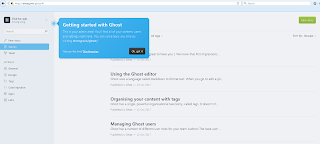
Set up proxy server on your google compute engine via squid
Install squid
sudo apt install squid3
Install apache utils
sudo apt-get install apache2-utils
This Installs the htpasswd utility that allows for creating password files.
Copy the default configuration file to back it up.
This configuration file is ridiculously huge and has way more than any simple case would need. We will just back it up and make a new one with only the information that we need.
sudo cp /etc/squid/squid.conf /etc/squid/squid.conf.original
Delete the old configuration file
sudo rm /etc/squid/squid.conf
Make a new configuration files
sudo vi /etc/squid/squid.conf
Enter this in the config file
auth_param basic program /usr/lib/squid/basic_ncsa_auth /etc/squid/passwords
auth_param basic realm proxy
acl authenticated proxy_auth REQUIRED
http_access allow authenticated
# Choose the port you want. Default is 3128, but we set it to 7777
http_port 7777
The first bit (4 lines) sets squid to require passwords
The last bit configures squid to use port 7777. You can change this to anything you want.
Save the file in vi with [esc]:wq
Set up the username and password
sudo htpasswd -c /etc/squid/passwords [username]
Replace [username] with any username you want to use
You will be asked to enter and reenter a password for the username that you entered. make sure they match.
Restart the squid service
sudo systemctl restart squid.service
The last step, please not forget to set up a new firewall rule for http_port
sudo apt install squid3
Install apache utils
sudo apt-get install apache2-utils
This Installs the htpasswd utility that allows for creating password files.
Copy the default configuration file to back it up.
This configuration file is ridiculously huge and has way more than any simple case would need. We will just back it up and make a new one with only the information that we need.
sudo cp /etc/squid/squid.conf /etc/squid/squid.conf.original
Delete the old configuration file
sudo rm /etc/squid/squid.conf
Make a new configuration files
sudo vi /etc/squid/squid.conf
Enter this in the config file
auth_param basic program /usr/lib/squid/basic_ncsa_auth /etc/squid/passwords
auth_param basic realm proxy
acl authenticated proxy_auth REQUIRED
http_access allow authenticated
# Choose the port you want. Default is 3128, but we set it to 7777
http_port 7777
The first bit (4 lines) sets squid to require passwords
The last bit configures squid to use port 7777. You can change this to anything you want.
Save the file in vi with [esc]:wq
Set up the username and password
sudo htpasswd -c /etc/squid/passwords [username]
Replace [username] with any username you want to use
You will be asked to enter and reenter a password for the username that you entered. make sure they match.
Restart the squid service
sudo systemctl restart squid.service
The last step, please not forget to set up a new firewall rule for http_port
Subscribe to:
Comments (Atom)
@qzl/typed-i18n — Our Open-Source Typed i18n Project is Gaining Traction
Hello everyone! 👋 We are excited to share an update about one of our open-source projects , @qzl/typed-i18n , created by the QZ-L.com team...

-
Issue you might see below error while trying to run embedded-redis for your testing on your macOS after you upgrade to Sonoma. java.la...
-
Introduction In distributed systems, maintaining context across microservices is crucial for effective logging and tracing. The Mapped Di...
-
If you do not config mail up for your ghost blog, it maybe a big problem once you lost your user password. however, methods are always mor...